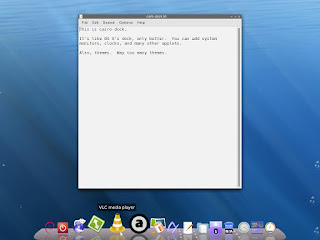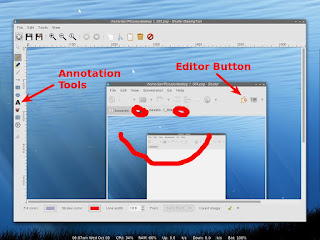One of the killer features of OS X (since Tiger, I believe) is when you right-click any word in a cocoa app, you get a menu with a "Look Up in Dictionary" option to bring up a popup showing a quick dictionary definition of the word and its synonyms. Well, somebody got the bright idea to develop something similar for Linux and it's called Artha. It's in the Debian and Ubuntu repositories, and when you install it, it works in a similar way. You highlight a word and press the hotkey combination (default is ctl + alt + w) and it brings up a window with a definition of the word and also options for synonyms, antonyms, derivatives, and more. In addition to those extra choices, it also outdoes OS X by working within Firefox/Iceweasel, something OS X's dictionary can't.
Launching Artha initially has it running as a background process where you need to invoke it with the hotkey combo for it to do anything. The exception is on first run when it shows you a brief info message and takes you to the main window. Notice the red quit button in the toolbar. If you quit with that, Artha will no longer run in the background and invoking it with the hotkey won't work, so to close the window you'll want to use the close window button only. Also, to have it running automatically after startup, you need to add the "artha" command to whatever autostart scheme you're using.
Artha performs well except for one major bug. When looking up some verbs ending in ing, it crashes with a segmentation fault. Specifically verbs ending in ie and replaced with ing like tying, vying, and lying. Also verbs with a second consonant added like swimming, sitting, and falling. And, inexplicably, matter, but not tatter or slammer. These faults are somewhat predictable and can be avoided, but I'm going to file a bug report against the Debian Wheezy package, anyway. If you can reproduce this bug on Ubuntu, feel free to file a bug report there, too.
I found a couple of other minor bugs. First, there's supposed to be a notification feature where if you hit the hotkey combo it brings up a notification popup with a simple definition instead of bringing up the main window. However, the dependency libnotify1 has been pulled from Debian Testing (temporarily?), so that feature can't work. Also, I tried changing the hotkey combo, but either I did it wrong or it's another bug, 'cause I couldn't change it.
I'll update this space with any news on the ing bug, but I wanted to post about it now because this package shows a lot of promise and is still somewhat early in its development.
Wednesday, October 31, 2012
Friday, October 26, 2012
New Mac OS 9 Site
Via a MacRumors Forum thread, I've just discovered a brand new OS 9 site called Mac OS 9 Lives. It's still building (in fact, when I wasn't looking they added a new Digital Audio Workstation section), and it has a user forum, so go over and check it out.
Also of interest are a few other OS 9 links:
OS9.net (some of their links may be old)
68k Macintosh Liberation Army Forums
Old Mac Archive - Abandonware for pre-OSX Macintosh computers
Macintosh Garden - Celebrating macintosh abandonware!
Also of interest are a few other OS 9 links:
OS9.net (some of their links may be old)
68k Macintosh Liberation Army Forums
Old Mac Archive - Abandonware for pre-OSX Macintosh computers
Macintosh Garden - Celebrating macintosh abandonware!
Scribus for PowerPC Macs
There's a lot of cool open source, pro-level production software available for Macs: GIMP, Inkscape, Blender, etc. Some of these have dropped support for PowerPC, but you can download older PowerPC versions that are mature and still useful. Scribus is one such example. It's a layout and publishing application for publishers needing a wee bit more than Microsoft Office, yet finding a pre-compiled installer for a PowerPC version was like being on a scavenger hunt. Even their Sourceforge site seemed to be scrubbed of older versions. After a bit of googling, I finally found one lonely download link at 1-2-3 Printing. Scroll down to the link for "Scribus_1.3.3.10_Mac.zip" and download. This version will run on Tiger and up. I also included this in my Mediafire folder in case the above link disappears.
When you first start Scribus, you get this error:
So to use those features, you need to install Ghostscript available here. After installing, then go into Scribus's preferences in the External Tools section, and under PostScript Interpreter enter /usr/local/bin/gs for name of executable. That's the path to Ghostscript. Then you should be good to go.
To get a newer version of Scribus, I suppose you could install it via Macports or Fink, but if you wanna endure that pain, you might as well go full-on Linux:)
When you first start Scribus, you get this error:
So to use those features, you need to install Ghostscript available here. After installing, then go into Scribus's preferences in the External Tools section, and under PostScript Interpreter enter /usr/local/bin/gs for name of executable. That's the path to Ghostscript. Then you should be good to go.
To get a newer version of Scribus, I suppose you could install it via Macports or Fink, but if you wanna endure that pain, you might as well go full-on Linux:)
Monday, October 15, 2012
Icons On Your Linux Desktop
Furthering my quest to get a more Mac-like interface on my desktop while still remaining (fairly) lightweight, I'm now going to tackle icons on the desktop. There are several ways to get this on an Openbox desktop. There's using Nautilus to draw the desktop, but Nautilus is slower than my preferred file manager, Thunar. There's also PCManFM for desktop icons, but PCManFM can crash occasionally and when it does it takes your entire desktop with it. So I poked around to see if there was a Thunar/XFCE way of doing it, and yes there is.
Full details are on this Crunchbang wiki, but the gist of it is to install xfdesktop4, though you launch it as xfdesktop without the 4. Then check your ~/.config/user-dirs.dirs file and make sure it points the desktop directory to your ~/Desktop folder like this:
Then after you launch, you get this. What do you think?
A few notes. First, the new desktop will take over the right and middle-click menus in Openbox, but xfdesktop's right-click menu includes an applications menu, and middle-click brings down a similar workspace menu. You can still access both Openbox menus by clicking on tint2 if you have that installed (check the above link for the configuration). Also, xfdesktop will display your wallpaper, so using Nitrogen or feh for that is redundant. To set the wallpaper, right click on the desktop, go to "Desktop Settings..." and click the "+" button to add your own wallpaper. And don't forget to comment out any wallpaper entries when adding
I don't know if this is a bug or a feature, but dragging a file from Thunar to the actual desktop will copy it, not move it. You have to drag it to the Desktop folder shortcut on the side pane to simply move it.
One last thing. Future versions of XFCE will supposedly have all this set up from within Thunar, so installing xfdesktop won't be necessary. Either way, I've found XFCE's desktop icons to be snappy and sleek. Now if I can only get a global menubar.
Full details are on this Crunchbang wiki, but the gist of it is to install xfdesktop4, though you launch it as xfdesktop without the 4. Then check your ~/.config/user-dirs.dirs file and make sure it points the desktop directory to your ~/Desktop folder like this:
XDG_DESKTOP_DIR="$HOME/Desktop"Then after you launch, you get this. What do you think?
A few notes. First, the new desktop will take over the right and middle-click menus in Openbox, but xfdesktop's right-click menu includes an applications menu, and middle-click brings down a similar workspace menu. You can still access both Openbox menus by clicking on tint2 if you have that installed (check the above link for the configuration). Also, xfdesktop will display your wallpaper, so using Nitrogen or feh for that is redundant. To set the wallpaper, right click on the desktop, go to "Desktop Settings..." and click the "+" button to add your own wallpaper. And don't forget to comment out any wallpaper entries when adding
xfdesktop & to your autostart file.I don't know if this is a bug or a feature, but dragging a file from Thunar to the actual desktop will copy it, not move it. You have to drag it to the Desktop folder shortcut on the side pane to simply move it.
One last thing. Future versions of XFCE will supposedly have all this set up from within Thunar, so installing xfdesktop won't be necessary. Either way, I've found XFCE's desktop icons to be snappy and sleek. Now if I can only get a global menubar.
Sunday, October 14, 2012
An OS X-ish Dock for Linux
So say you want your Linux install to be a bit more familiar. Coming from OS X, you expect to see a dock. Taskbars are nice, but they're just so Windows-like, you know? Probably the simplest way to get a dock is to use lxpanel. You can configure it to look like a dock, and it's quick and easy. But I want to show you something a little more advanced. It's called Cairo-Dock, and it's loaded with features, including sub-docks, desklets, applets, and anything else you can think of.
On first run, it'll ask you if you want it to launch in OpenGL. I'm not sure PowerPC users can use it in OpenGL given the state of graphics drivers, so I chose "no." This doesn't mean you can't have 3d effects. In fact, you don't need 3d acceleration running, either. You just need a composite manager like xcompmgr (see how to set up xcompmgr here). Otherwise, you may get a black box around it.
As you can see, there are applets in addition to simple launchers such as a clock, cpu meter, bandwidth monitor, desktop switcher, applications menu, and session management for logging out, sleeping, or shutting down. Memory usage is fairly light, and there are several settings available to lighten the cpu load. In fact, in the settings pane if you click the advanced button, you'll find so many options you'll get lost and never be found again.
I tried one other dock, called Docky, and it was okay, but it wasn't as feature-rich as Cairo-Dock and it was a little hard on my cpu. So Cairo-Dock comes out the winner.
EDIT: I forgot to add, to put it in your autostart file, use the command
EDIT II: As long as we're on the subject of things I forgot, I installed with
EDIT III: One more thing and I promise I'll go. Cairo-dock's plug-in package will install
On first run, it'll ask you if you want it to launch in OpenGL. I'm not sure PowerPC users can use it in OpenGL given the state of graphics drivers, so I chose "no." This doesn't mean you can't have 3d effects. In fact, you don't need 3d acceleration running, either. You just need a composite manager like xcompmgr (see how to set up xcompmgr here). Otherwise, you may get a black box around it.
As you can see, there are applets in addition to simple launchers such as a clock, cpu meter, bandwidth monitor, desktop switcher, applications menu, and session management for logging out, sleeping, or shutting down. Memory usage is fairly light, and there are several settings available to lighten the cpu load. In fact, in the settings pane if you click the advanced button, you'll find so many options you'll get lost and never be found again.
I tried one other dock, called Docky, and it was okay, but it wasn't as feature-rich as Cairo-Dock and it was a little hard on my cpu. So Cairo-Dock comes out the winner.
EDIT: I forgot to add, to put it in your autostart file, use the command
cairo-dock -c for the cairo backend and cairo-dock -o for the OpenGL backend. And make sure to end the line with an & if it's an Openbox autostart file.EDIT II: As long as we're on the subject of things I forgot, I installed with
sudo aptitude install cairo-dock-core and then sudo aptitude install cairo-dock-plug-ins --without-recommends. I did the --without-recommends part to keep it from installing a bunch of extra stuff I didn't want including the dreaded apt-xapian-index (a package indexer that isn't vital and will bring low end systems to a screeching, and I mean screeching, halt).EDIT III: One more thing and I promise I'll go. Cairo-dock's plug-in package will install
pulseaudio as a dependency. If pulseaudio gives you any problems, I wrote a little about it here.
Tuesday, October 9, 2012
Et Tu, LowEndMac? Et Tu?
I'm a bit late on this because I spend the bulk of my time proving my horrible time-management skills instead of checking my email, but I just saw the minor brouhaha that started when Zen at PowerPC Liberation put up an excellent post about Linux keeping PowerPC relevant. Well, LowEndMac responded with the following:
If you saw my install guide posts earlier but not lately, I've spent the last several weeks revising and adding to them. I've added several sections to Part IV, including Gamma Settings, Trackpad, CPU Frequency Scaling, Fonts, Search, and GTK Themes. Also, I turned the Graphics Acceleration section into a short novel. If you're like me you can spend way too much time googling information for your own personal install guide, but feel free to crib off mine and hopefully it'll save you some time. ;)
In the meantime I, and I expect others, will keep writing about Linux because with OS X dead on PowerPC and increasingly restrictive toward developers on Intel, it's becoming less interesting these days.
And to prove me right, Zen is promising more posts about Lubuntu including an install guide.
We love old Macs here at Low End Mac, and we've fiddled with BSD and Linux from time to time, but I take just the opposite perspective here. Windows is huge. Macs are big. Linux is small, maybe 2-3% of the desktop market, and most Linux software is compiled for x86 PCs, not old PowerPC Macs. Further, going from the Classic Mac OS or Mac OS X to Linux is a giant step backward in ease of use. Sure, it may be more secure, but we're Mac users because we love the Mac experience. Ditching the Mac OS for Linux is like taking a luxury car and replacing the automatic transmission because you want more control. I'd rather enjoy the smooth ride and the scenery than think about shifting gears, so even though I do have a Linux box here at Low End Mac headquarters, it's not a bastardized Mac. My 2¢.And LowEndMac's Daniel Jansen added in Zen's comment section:
We're linking to your article in this week's Vintage Mac News, and while I wish you and other PPC Linux users the best, I think you're only creating an even smaller platform.Ouch. I have to say, I'm vaguely insulted by all this talk about Linux not being user-friendly given my widely disseminated and universally acclaimed install guide that if followed faithfully and with a true heart will lead to the user-friendliness that Mac users crave.
If you saw my install guide posts earlier but not lately, I've spent the last several weeks revising and adding to them. I've added several sections to Part IV, including Gamma Settings, Trackpad, CPU Frequency Scaling, Fonts, Search, and GTK Themes. Also, I turned the Graphics Acceleration section into a short novel. If you're like me you can spend way too much time googling information for your own personal install guide, but feel free to crib off mine and hopefully it'll save you some time. ;)
In the meantime I, and I expect others, will keep writing about Linux because with OS X dead on PowerPC and increasingly restrictive toward developers on Intel, it's becoming less interesting these days.
And to prove me right, Zen is promising more posts about Lubuntu including an install guide.
Wednesday, October 3, 2012
Skitch Alternative for Linux
Welcome to another episode of How Do I Do That?, where you're using a piece of software in OS X, and you want to do the same thing in Linux and you ask, "How do I do that?" Today's title is a nifty screenshot tool called Shutter, an alternative to Skitch that enables you to not only take screenshots of desktops, windows, and menus, etc., but also annotate and edit them. Kind of like Skitch! Here's a screenshot of the main window:
I gave it a picture within a picture effect just for kicks. And here's the editor window:
Okay, now I'm getting confused. You can see the basic editing tools on the side pane. You can also use several plug-ins for special effects like 3D effects, sepia tones, or making it look like a polaroid. And it comes with special upload tools for uploading via ftp or to Ubuntu One or to a number of other image hosters.
The only minuses I found were Imageshack uploading was broken in my Wheezy version,and jpeg compression was poor, leaving artifacts on annotations. So it's best to save in png format and use another viewer/editor to convert to jpeg if you must. CORRECTION: JPEG compression is the same in other programs. I must've been seeing things.
And I'm also informed that the Evernoting of Skitch is nearly complete as Evernote is eliminating all old Skitch sharing accounts and making users migrate to Evernote to take advantage of syncing! and searching! but apparently no direct links. Users have until October 10th to download their old images. Thanks, whoever sold Skitch to Evernote.
I gave it a picture within a picture effect just for kicks. And here's the editor window:
Okay, now I'm getting confused. You can see the basic editing tools on the side pane. You can also use several plug-ins for special effects like 3D effects, sepia tones, or making it look like a polaroid. And it comes with special upload tools for uploading via ftp or to Ubuntu One or to a number of other image hosters.
The only minuses I found were Imageshack uploading was broken in my Wheezy version,
And I'm also informed that the Evernoting of Skitch is nearly complete as Evernote is eliminating all old Skitch sharing accounts and making users migrate to Evernote to take advantage of syncing! and searching! but apparently no direct links. Users have until October 10th to download their old images. Thanks, whoever sold Skitch to Evernote.
Subscribe to:
Posts (Atom)