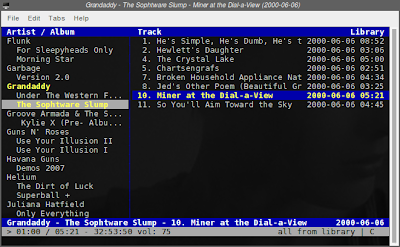Airdrop is a much-ballyhooed super simple way to share files with other Macs that are also Airdrop-capable. You basically just drag and drop what you want to transfer into a special Airdrop folder inside the Finder. Launchpad is a new application launcher that displays all your app icons onscreen in a way similar to Gnome 3 and Unity, but Apple would never steal from those basket cases, right?
It turns out Airdrop isn't so new after all, at least to those who have been using DropCopy. DropCopy is very similar in that it places a small transparent circle on your desktop, and you simply drag and drop what you want to send to another Mac that's on your LAN and running DropCopy as well. The newest version supports Intel only, but an older version is available for Tiger and Leopard. A mobile app is available, too. DropCopy also lets you transfer files long distance if you know the public IP address of the Mac you're sending to.

Launchpad's doppelgänger is called Bevy (above), and it too throws all your application icons in front of you, only in this instance they're organized by folder (Applications, Utilities, and Developer, etc.). A lot of people seem to be annoyed with Launchapd, or at least ignore it, but having a visual representation of all your applications is sometimes useful, and Bevy offers a good alternative to do that. It's nagware, but it's only $9.95.
Now if we could only get Mavericks' dual monitor support, we could...Oh, wait. Dual monitor support was originally effed up in Lion, so we don't need that fix. Glad to see Apple's finally catching up to the Tiger era.