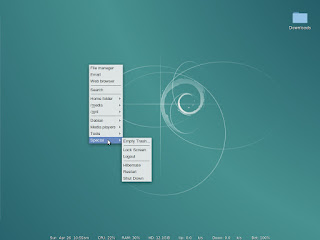17) 10.9 Mavericks – An inexplicable update, the only notable new feature being a slower boot time. This was Apple saying, "We can make them do anything" (evilly rubbing hands together).
16) 10.0 Cheetah – OS X's first release after the public beta. The Cheetah codename was an unfortunate attempt at irony.
15) 10.1 Puma – An OS X still not ready for prime time. "Restore the Apple Menu" petitions were rife at this time.
14) 10.7 Lion – The first release in the iOS era. The UI was a mess. No more Rosetta or Save As. Who thought that denim texture was a good idea?
13) 10.2 Jaguar – Well, at least they removed the pinstripes from the dock. Progress is incremental.
12) 10.10 Yosemite – Glad memory's cheap these days. Also, what was with all the spyware? B phoned home even when you opened "About This Mac."
11) 10.11 El Capitan – All the pros and cons of Yosemite but slightly leaner.
10) 10.5 Leopard – Dropped the Classic Environment yet simultaneously introduced new levels of bloat (mostly useless eye candy). The last to support PowerPC.
9) 10.3 Panther – Brushed metal. It was the best of times, it was the worst of times. Brushed metal.
8) System 7 – Brought many new modern features, but also brought something else we've all become familiar with in OS updates – a slower system. Also, the 7.5 - 7.6 releases had stability issues (mostly related to the PowerPC transition).
7) Systems 1-5 – These first Macintosh systems were rudimentary, but they established the user interface in an unprecedentedly human way. Whereas every other OS made you feel like you were at work, Macs made you feel like you were at home.
6) Mac OS 9 – Like 8.6 but with a bunch of new stuff I never use.
5) 10.8 Mountain Lion – Apple apologizes for Lion.
4) Mac OS 8 – Introduced Platinum, which I've never really been a fan of, although the Finder remained very fast. Had to wait till 8.6 to become stable, then it became like a rock.
3) 10.6 Snow Leopard – Apple apologizes for Leopard.
2) 10.4 Tiger – An OS X that's stable, efficient, and stays out of the way. Still usable as an everyday system after nine years, and in the internet era that's a major feat.
1) System 6 – The apex of speed and usability. Its boot times beat any modern system, and the user interface is the very definition of intuitive. System 6 is largely responsible for making your compact Mac feel like an old friend.
Saturday, December 19, 2015
Sunday, November 22, 2015
You Ever Wanna Stuff That Effing Website in a Box?
Just spreading the word here--Cameron Kaiser released a new app called TenFourFoxBox which generates site-specific browser apps. Read his full blog post, but in short it allows a smoother and faster experience from resource-heavy websites by boxing them into their own browser processes and keeping spinning beachballs to a minimum. I've tried it out and it makes a difference.
Faster browsing is good.
UPDATE: And Adam Albrec has made a spiffy Twitter app out of this, including a custom icon.
Faster browsing is good.
UPDATE: And Adam Albrec has made a spiffy Twitter app out of this, including a custom icon.
Wednesday, November 4, 2015
Tiger & Leopard Users Up to Their Eyeballs in Software Updates
Who said development on PowerPC was dead?
Adam Albrec has released PPC Media Center 5.5, an update that requires PPC Media Center 5.0 and is PowerPC only (unlike 5.0 which was universal). So 5.5 is sort of our ppc secret handshake update. It has various enhancements and now includes all options in a single menu.
ICYMI, LibreOffice for Leopard PPC has started putting out LibreOffice 5 versions. Looks like this project has staying power.
Nathan Hill at G5 Center has been developing SimpleMarkPPC, a MarkDown application that creates, edits, and exports MarkDown documents while keeping everything simple--you type in the text and it gives you live updates. There are a lot of possibilities with this, so definitely check it out.
Finally, TenFourFox continues churning out updates, and Tenfourbird is out with a version 38 as well. Still waiting for the former's 68k port. I guess it's delayed.
Got any more? Please add them in the comments.
Adam Albrec has released PPC Media Center 5.5, an update that requires PPC Media Center 5.0 and is PowerPC only (unlike 5.0 which was universal). So 5.5 is sort of our ppc secret handshake update. It has various enhancements and now includes all options in a single menu.
ICYMI, LibreOffice for Leopard PPC has started putting out LibreOffice 5 versions. Looks like this project has staying power.
Nathan Hill at G5 Center has been developing SimpleMarkPPC, a MarkDown application that creates, edits, and exports MarkDown documents while keeping everything simple--you type in the text and it gives you live updates. There are a lot of possibilities with this, so definitely check it out.
Finally, TenFourFox continues churning out updates, and Tenfourbird is out with a version 38 as well. Still waiting for the former's 68k port. I guess it's delayed.
Got any more? Please add them in the comments.
Thursday, October 22, 2015
More Randomish News
People tell me things...
Via reader Ed, a new version of OpenBSD is out with improved PowerPC and G5 stability and performance. I don't know much about OpenBSD, but don't let that stop you ;)
Also, Hack 5190 at MacRumors' PowerPC Forum dropped news of a new version of the Flash hack that has the old 10.1 plugin spoof itself as the latest v19. This should be useful to those of you using Cameron Kaiser's SandboxSafari.
In case you missed it, the PowerPC Hub just celebrated its fourth birthday with a video.
At the Ubuntu forums, I saw this Radeon UMS thread for users who need to disable KMS and can't get acceleration because the Radeon driver dropped UMS support. The new UMS-enabled debs are for Ubuntu 14.04, but just for giggles I tested them on Debian and they worked! I just had to install libgcrypt11 1.5.3 in addition to the debs provided--the libgcrypt11 in Debian was too old.
Finally, Apple's ruse to release El Capitan as x86 only to reveal it was PowerPC all along is up:
Spotify 1.0.8 on El Capitan detected as a PowerPC app
Nice try, Apple. If it weren't for those meddling kids!
Via reader Ed, a new version of OpenBSD is out with improved PowerPC and G5 stability and performance. I don't know much about OpenBSD, but don't let that stop you ;)
Also, Hack 5190 at MacRumors' PowerPC Forum dropped news of a new version of the Flash hack that has the old 10.1 plugin spoof itself as the latest v19. This should be useful to those of you using Cameron Kaiser's SandboxSafari.
In case you missed it, the PowerPC Hub just celebrated its fourth birthday with a video.
At the Ubuntu forums, I saw this Radeon UMS thread for users who need to disable KMS and can't get acceleration because the Radeon driver dropped UMS support. The new UMS-enabled debs are for Ubuntu 14.04, but just for giggles I tested them on Debian and they worked! I just had to install libgcrypt11 1.5.3 in addition to the debs provided--the libgcrypt11 in Debian was too old.
Finally, Apple's ruse to release El Capitan as x86 only to reveal it was PowerPC all along is up:
Spotify 1.0.8 on El Capitan detected as a PowerPC app
Nice try, Apple. If it weren't for those meddling kids!
Saturday, October 10, 2015
Ghost in My Machine
From the CRT days you've probably heard about screen burn-in, but there's sort of an LCD equivalent, what's known as image persistance. Nothing's technically burned in, but the pixels on the display can appear to be ghosting an image that's been displayed an inordinate amount of time.
I bring this up because this has been happening with my Powerbook display. Tiger's great and all (efficient, gets out of the way, Classic support, etc., etc.), but its one problem is its blindingly bright menubar. It's leaving a ghost on my display when I switch to fullscreen apps, and so does TenFourFox's address bar and back button, which are displayed probably more often than is healthy (Oh, look! Another cat gif!). I haven't seen this on any of my other displays, so maybe my Powerbook's is uniquely bad, but if this is a problem for you here are a couple of things that fixed it for me.
First I tried what Apple recommends, which is to switch your screensaver to an all white background and run it with your screen brightness turned almost all the way down overnight. After a couple of nights, I maybe noticed a little change but it wasn't satisfactory, and then I remembered a munubar utility called MenuShade and installed that.
MenuShade creates a shaded band across the top of your screen where the menubar is, giving the illusion that the menubar brightness is turned down. This obviously is a problem when switching to a fullscreen app--the shaded band is still there. However you can exclude these apps in MenuShade's preferences, though for some reason it doesn't work with VLC (UPDATE: you have to label it "VLC media player", i.e. the process name as it appears in Activity Monitor). Shrug, I use Mplayer anyway.
Before:

After:

So I've been running with MenuShade dimming the menubar, and I've also started using TenFourFox in fullscreen mode to change up the placement of the address bar, and after a few days of normal use I saw a big difference, and now after about five days the ghosting is almost completely gone.
There's another utility to deal with Tiger's menubar called MagicMenu, which autohides the menubar, but it causes a lot of bugginess and misbehavior in certain applications. Not recommended unless you like slamming fist to keyboard.
Do any of your 'Books or iMacs have this ghosting problem?
I bring this up because this has been happening with my Powerbook display. Tiger's great and all (efficient, gets out of the way, Classic support, etc., etc.), but its one problem is its blindingly bright menubar. It's leaving a ghost on my display when I switch to fullscreen apps, and so does TenFourFox's address bar and back button, which are displayed probably more often than is healthy (Oh, look! Another cat gif!). I haven't seen this on any of my other displays, so maybe my Powerbook's is uniquely bad, but if this is a problem for you here are a couple of things that fixed it for me.
First I tried what Apple recommends, which is to switch your screensaver to an all white background and run it with your screen brightness turned almost all the way down overnight. After a couple of nights, I maybe noticed a little change but it wasn't satisfactory, and then I remembered a munubar utility called MenuShade and installed that.
MenuShade creates a shaded band across the top of your screen where the menubar is, giving the illusion that the menubar brightness is turned down. This obviously is a problem when switching to a fullscreen app--the shaded band is still there. However you can exclude these apps in MenuShade's preferences, though for some reason it doesn't work with VLC (UPDATE: you have to label it "VLC media player", i.e. the process name as it appears in Activity Monitor). Shrug, I use Mplayer anyway.
Before:

After:

So I've been running with MenuShade dimming the menubar, and I've also started using TenFourFox in fullscreen mode to change up the placement of the address bar, and after a few days of normal use I saw a big difference, and now after about five days the ghosting is almost completely gone.
There's another utility to deal with Tiger's menubar called MagicMenu, which autohides the menubar, but it causes a lot of bugginess and misbehavior in certain applications. Not recommended unless you like slamming fist to keyboard.
Do any of your 'Books or iMacs have this ghosting problem?
Tuesday, September 8, 2015
Updated Transmission
A little birdie in comments tells me there's a new version of Transmission for Tiger that I previously wrote about. This new version is 2.84 and is available at this link new updated link, so try it out. I did and it's much nicer!
Thursday, August 13, 2015
Debian Kernel With Sound Fix
(UPDATE: The original version of this post had typos in the symlinks below. They have been corrected.)
Following up on my last post where I mentioned compiling a custom kernel to test sound patches, I can report the patches worked and those of you who have been suffering from that nasty soundcard detection failure will have restored sound in, I believe, the 4.2 kernel. However, if you don't want to wait that long, I'm making available the patched Jessie kernel I compiled on my Sawtooth (download link at bottom).
Actually, the first kernel I compiled was on my G3 iBook, but I compiled it without Altivec instructions, so that would be kind of useless to G4 owners. So I compiled another one on the Sawtooth (I didn't want to risk melting my iBook again), and it works fine on all three systems I've tried it on (G3 iBook, G4 Sawtooth, and G4 Powerbook). It's compiled with all the stock options; the only modifications are the two patches, this one applied on top of this one, that fix the sound bug.
So after you download it, open a terminal and use the
Then install the kernel with:
Then to set it as your default kernel, create these two symlinks:
Then edit /etc/yaboot.conf, adding this kernel entry on top of the others:
Now using this very unofficial kernel brings up thorny security issues: how can you trust it, how do you know it doesn't have malicious code, etc. However, in the years I've written this blog, I think I've established that
a) I'm reasonably trustworthy.
b) I totally lack the skills to pull something like that off.
So install with no worries :)
Here's the download and sha256 fingerprint:
http://www.mediafire.com/download/cj8h2h4dybg2otm/linux-image-3.16.7-ckt11-soundfix_1.0_powerpc.deb
sha256: f489a9d2c617fa803bbe44c7913a4540b1705ab3e6da6b149559bddcb3b508ff
Following up on my last post where I mentioned compiling a custom kernel to test sound patches, I can report the patches worked and those of you who have been suffering from that nasty soundcard detection failure will have restored sound in, I believe, the 4.2 kernel. However, if you don't want to wait that long, I'm making available the patched Jessie kernel I compiled on my Sawtooth (download link at bottom).
Actually, the first kernel I compiled was on my G3 iBook, but I compiled it without Altivec instructions, so that would be kind of useless to G4 owners. So I compiled another one on the Sawtooth (I didn't want to risk melting my iBook again), and it works fine on all three systems I've tried it on (G3 iBook, G4 Sawtooth, and G4 Powerbook). It's compiled with all the stock options; the only modifications are the two patches, this one applied on top of this one, that fix the sound bug.
So after you download it, open a terminal and use the
cd command to change to your downloads directory:cd ~/DownloadsThen install the kernel with:
sudo dpkg -i linux-image-3.16.7-ckt11-soundfix_1.0_powerpc.debThen to set it as your default kernel, create these two symlinks:
sudo ln -s /boot/initrd.img-linux-image-3.16.7-ckt11-soundfix /boot/initrd.img.soundfix
sudo ln -s /boot/initrd.img-3.16.7-ckt11-soundfix /boot/initrd.img.soundfixsudo ln -s /boot/vmlinux-linux-image-3.16.7-ckt11-soundfix /boot/vmlinux.soundfix
sudo ln -s /boot/vmlinux-3.16.7-ckt11-soundfix /boot/vmlinux.soundfixThen edit /etc/yaboot.conf, adding this kernel entry on top of the others:
image=/boot/vmlinux.soundfix
label=soundfix
read-only
initrd=/boot/initrd.img.soundfixsudo ybin -v to update the configuration.Now using this very unofficial kernel brings up thorny security issues: how can you trust it, how do you know it doesn't have malicious code, etc. However, in the years I've written this blog, I think I've established that
a) I'm reasonably trustworthy.
b) I totally lack the skills to pull something like that off.
So install with no worries :)
Here's the download and sha256 fingerprint:
http://www.mediafire.com/download/cj8h2h4dybg2otm/linux-image-3.16.7-ckt11-soundfix_1.0_powerpc.deb
sha256: f489a9d2c617fa803bbe44c7913a4540b1705ab3e6da6b149559bddcb3b508ff
Thursday, July 16, 2015
Compile a Custom Kernel on Debian
This post is mostly a note to myself in case I ever have to do this again, but if you can make use of it, please feel free!
So you'd like to compile your own kernel in Debian. There are at least a few valid reasons why. First, the reason I did it, is to test kernel patches. Second, you may want to configure your kernel to work around driver bugs. For example, see this Debian-PPC-mailing-list thread about compiling your kernel to get the Nouveau driver working on G5 Power Macs (long thread, but very interesting information). And third, you may want to test newer kernels from upstream to get a head start on bug squashing. In any event, here are the exact steps I took to compile my own kernel in Debian Linux:
So there you have it! It should automatically make your new kernel the default, but if it doesn't you can add a new kernel section to /etc/yaboot.conf, placing it at the top above the "Linux" and "old" sections. Conclude of course by running "sudo ybin -v".
The actual compiling took eight hours on my G3 iBook, and not wanting to burn out my iBook compiling a kernel, I set up a desk fan to blow across the keyboard to keep temperatures sane. Here's a time saver, though: If you want to apply subsequent patches, you can go straight to the "fakeroot make-kpkg" step and this will only recompile the modules you're patching rather than the whole kernel. So that's nice.
Finally, if you want to test new development kernels, obviously you'd download the source from upstream rather than Debian's repository.
Debian kernel compiling reference link (h/t rican-linux).
So you'd like to compile your own kernel in Debian. There are at least a few valid reasons why. First, the reason I did it, is to test kernel patches. Second, you may want to configure your kernel to work around driver bugs. For example, see this Debian-PPC-mailing-list thread about compiling your kernel to get the Nouveau driver working on G5 Power Macs (long thread, but very interesting information). And third, you may want to test newer kernels from upstream to get a head start on bug squashing. In any event, here are the exact steps I took to compile my own kernel in Debian Linux:
sudo aptitude install fakeroot kernel-package libncurses5-dev #installs the development packages (about a gigabyte).
sudo aptitude install linux-source-3.16 #installs the source into /usr/src.
cd ~/Development #change directory into the "Development" folder in my home folder.
tar -Jxf /usr/src/linux-source-3.16.tar.xz #unpacks the source into current directory.
cd ~/Development/linux-source-3.16 #change to linux-source-3.16 directory; if you're applying patches, this is the stage to do it.
make menuconfig #configure your kernel options.
make-kpkg clean #clean stuff?
fakeroot make-kpkg --initrd --revision=1.0 --append-to-version=-custom1 kernel_image #compiles the kernel; the "--revision" and "--append-to-version" options may be redundant, but I just did them both; notice the "-custom1" begins with a leading "-".
sudo dpkg -i ../linux-image-3.16.7-ckt9-custom1_1.0_powerpc.deb #installs the kernel.So there you have it! It should automatically make your new kernel the default, but if it doesn't you can add a new kernel section to /etc/yaboot.conf, placing it at the top above the "Linux" and "old" sections. Conclude of course by running "sudo ybin -v".
The actual compiling took eight hours on my G3 iBook, and not wanting to burn out my iBook compiling a kernel, I set up a desk fan to blow across the keyboard to keep temperatures sane. Here's a time saver, though: If you want to apply subsequent patches, you can go straight to the "fakeroot make-kpkg" step and this will only recompile the modules you're patching rather than the whole kernel. So that's nice.
Finally, if you want to test new development kernels, obviously you'd download the source from upstream rather than Debian's repository.
Debian kernel compiling reference link (h/t rican-linux).
Thursday, July 9, 2015
Sunday, June 28, 2015
MintPPC and iLinux Back Up
In case you missed it, the MintPPC and iLinux sites were hacked. Also, in case you missed it, they're now back up!
The sites were compromised for several weeks because their owner, linuxopjemac, didn't own the server. As explained in a forum thread, he finally gained contact with the server administrator to regain access and was able to repair the damage. This is great news as there were a lot of useful files on those sites (xorg.conf, anyone?) and the MintPPC forums have always been one of the best resources available.
Also on the topic of service disruptions, Sevan's pkgsrc PowerPC server at http://sevan.mit.edu/ is currently down for repairs. In the meantime, you can use http://pkgsrc.geeklan.co.uk/
The sites were compromised for several weeks because their owner, linuxopjemac, didn't own the server. As explained in a forum thread, he finally gained contact with the server administrator to regain access and was able to repair the damage. This is great news as there were a lot of useful files on those sites (xorg.conf, anyone?) and the MintPPC forums have always been one of the best resources available.
Also on the topic of service disruptions, Sevan's pkgsrc PowerPC server at http://sevan.mit.edu/ is currently down for repairs. In the meantime, you can use http://pkgsrc.geeklan.co.uk/
Monday, June 8, 2015
Three Questions About El Capitan
1. Is it faster than Yosemite?
2. Is it still spyware like Yosemite?
3. Do I have to worry about my parachute failing to unfurl?
2. Is it still spyware like Yosemite?
3. Do I have to worry about my parachute failing to unfurl?
Friday, June 5, 2015
iOS 9 is not OS 9
If you plan on scanning the tech headlines in the next several months, make sure you don't misread iOS 9 as "OS 9." You will be bitterly disappointed. You will be especially aghast at reports of new features such as multi-user support. In 2015.
For OS's that support PowerPC, we'll have to make due with what we got. Handily, TCH put a list together compiling every OS that ran on PowerPC through the present-day, so pay a visit to OS for PPC and go explore.
For OS's that support PowerPC, we'll have to make due with what we got. Handily, TCH put a list together compiling every OS that ran on PowerPC through the present-day, so pay a visit to OS for PPC and go explore.
Wednesday, May 6, 2015
The End of the Road for MacTubes, et al?
MacTubes stopped working today. This is thanks to Google "upgrading" Youtube's programming API to version 3, which breaks all third party apps that relied on API v2. In addition to MacTubes, YouView and SMTube are also knocked out, and it will take some reworking of their code to get things working again. And even if they are under active development, to use API v3 they'll have to abide by new terms of service which prohibits downloading of videos.
So with MacTubes' last update being two-plus years ago, this would appear to be the end for this venerable app and saver of countless old Macs. The thing I'll miss most is its local playlist feature, where you could save playlists to your hard drive and have them display with videos' thumbnails in MacTube's browser. I haven't seen this feature on any other Youtube app.
You may notice, though, one Youtube downloader conspicuously absent from the list of broken apps, and that's youtube-dl. It's still going strong as ever, and fortunately for us Mac users, Adam Albrec's GUI frontend for youtube-dl, PPC Media Center, has also just been updated to version 5.0. The new version can stream or save to disk as always, but now also has an MP3 converter so you can save videos as MP3s.
On the Linux side, I'm still using youtube-dl in combination with my trusty script:
This requires you have mpv and xsel installed in addition to youtube-dl. I've also been meaning to look at youtube-dlG, a graphical frontend for youtube-dl similar to PPC Media Center, only for Linux.
And if you can believe it, Youtube on Mac OS 9 isn't dead yet as YTBfC has been updated to work in the brave new world.
In a couple of other software updates to note, Adam Albrec's PowerPC Security Mode has been updated to address some Finder lock-up problems, and leopard-webkit recently released a slew of important security fixes.
PowerPC still has a pulse.
So with MacTubes' last update being two-plus years ago, this would appear to be the end for this venerable app and saver of countless old Macs. The thing I'll miss most is its local playlist feature, where you could save playlists to your hard drive and have them display with videos' thumbnails in MacTube's browser. I haven't seen this feature on any other Youtube app.
You may notice, though, one Youtube downloader conspicuously absent from the list of broken apps, and that's youtube-dl. It's still going strong as ever, and fortunately for us Mac users, Adam Albrec's GUI frontend for youtube-dl, PPC Media Center, has also just been updated to version 5.0. The new version can stream or save to disk as always, but now also has an MP3 converter so you can save videos as MP3s.
On the Linux side, I'm still using youtube-dl in combination with my trusty script:
#!/bin/bash
mpv --framedrop=vo --cache 8192 --cache-initial 410 $(youtube-dl -gf 18 $(xsel --clipboard))This requires you have mpv and xsel installed in addition to youtube-dl. I've also been meaning to look at youtube-dlG, a graphical frontend for youtube-dl similar to PPC Media Center, only for Linux.
And if you can believe it, Youtube on Mac OS 9 isn't dead yet as YTBfC has been updated to work in the brave new world.
In a couple of other software updates to note, Adam Albrec's PowerPC Security Mode has been updated to address some Finder lock-up problems, and leopard-webkit recently released a slew of important security fixes.
PowerPC still has a pulse.
Sunday, April 26, 2015
Debian Jessie Turns Stable
I know it's hard to hear me over the din of the roof-raising Debian release parties, but I'll try.
Debian Jessie turned stable today, so what does it mean for PowerPC users? It's been a two-year, sometimes harrowing ride for Jessie, but now that it's turned Stable, I think it's... okay. On Mac models where it works well, like my aluminum Powerbook, it's great and a nice improvement over Wheezy. Unfortunately some models experience serious bugs out of the box, but the good news is there are workarounds. On that subject, I've just updated my Debian install guide taken from my own experiences installing on a few different Macs.
Yes, there's a major sound bug affecting my G3 iBook, and according to reports, several other models, but there's a workaround. There are some severe graphics bugs, but there are workarounds. I'm hoping this is a time of transition for PowerPC Linux, where the right bug reports and testing will lead to a better-out-of-the-box experience around the corner.
I've seen people write that we shouldn't bother filing bug reports on KMS because KMS on PowerPC will never be fixed. I'm going to test that theory. I have a black screen of death issue with my iBook that requires disabling KMS, so I'll file a bug report on that and see where it goes (UPDATE: here's the bug report). On the sound bug front, a developer doing I2C work just popped in on the Debian PowerPC mailing list and offered to work on it, with the right assistance. If there's anyone with an afflicted machine who can compile custom kernels, I'm sure he'd appreciate your help. If it's gonna be me, theeeeeeen I guess I better learn how to compile custom kernels (UPDATE: I just compiled a custom kernel and am helping to debug kernel patches. Weeeeeeeeeeeeeeeeeee!).
Also, a shoutout should go to Ubuntu MATE's PPC maintainer for making patched Mesa binaries available that also work on Jessie.
Here are a couple of screenshots of my iBook's Openbox desktop (my Powerbook ain't all purtied up yet):
Debian Jessie turned stable today, so what does it mean for PowerPC users? It's been a two-year, sometimes harrowing ride for Jessie, but now that it's turned Stable, I think it's... okay. On Mac models where it works well, like my aluminum Powerbook, it's great and a nice improvement over Wheezy. Unfortunately some models experience serious bugs out of the box, but the good news is there are workarounds. On that subject, I've just updated my Debian install guide taken from my own experiences installing on a few different Macs.
Yes, there's a major sound bug affecting my G3 iBook, and according to reports, several other models, but there's a workaround. There are some severe graphics bugs, but there are workarounds. I'm hoping this is a time of transition for PowerPC Linux, where the right bug reports and testing will lead to a better-out-of-the-box experience around the corner.
I've seen people write that we shouldn't bother filing bug reports on KMS because KMS on PowerPC will never be fixed. I'm going to test that theory. I have a black screen of death issue with my iBook that requires disabling KMS, so I'll file a bug report on that and see where it goes (UPDATE: here's the bug report). On the sound bug front, a developer doing I2C work just popped in on the Debian PowerPC mailing list and offered to work on it, with the right assistance. If there's anyone with an afflicted machine who can compile custom kernels, I'm sure he'd appreciate your help. If it's gonna be me, theeeeeeen I guess I better learn how to compile custom kernels (UPDATE: I just compiled a custom kernel and am helping to debug kernel patches. Weeeeeeeeeeeeeeeeeee!).
Also, a shoutout should go to Ubuntu MATE's PPC maintainer for making patched Mesa binaries available that also work on Jessie.
Here are a couple of screenshots of my iBook's Openbox desktop (my Powerbook ain't all purtied up yet):
Monday, April 6, 2015
Set Up That Server You Always Wanted To
You've probably read about servers, and if you've never run one before, thought it sounds like a cool thing to do. You also may have a spare PowerPC Mac lying around doing nothing, which is why this post is about you (yes, I can see you). I have an old Sawtooth that I just can't quit—they're terrific machines—and I wanted to write a post on how I set it up as a headless file/bittorrent server that's so simple anyone can do it.
The first consideration is the hardware. Electricity consumption is one reason, and hard drive space is another. If you're lucky enough to have a Sawtooth, they offer the best balance of the two. Mac Minis consume the least power but may have limited hard drive space. A laptop with say a broken screen would also be a low-power alternative. Sawtooths use about 50 watts at idle in their basic configuration, and subsequent Power Macs used a bit more until G5s came along idling at 150 watts. So a G5 is a bit impractical for our purposes.
So now that you got the hardware, what do you do with it? You could set up a music server, a print server, or a backup server among other things. I wanted a bittorrent server because I'm on a private tracker for classic films and need to seed a bunch of films long-term without taking up space on my Powerbook. I also wanted something I could sync backups to via Unison. Finally I wanted to sleep the computer at night, so I'll be doing this on OS X and not Linux.
Before you go completely headless, you'll want to set up a few things on your server with a monitor attached. First, give it a static IP address because you'll have to forward ports to it and you don't want your router intermittently changing the server's address. To do this, go into Network Preferences, and under the TCP/IP tab choose "Configure IPv4:" "Manually". Then fill in an IP address your router hasn't already assigned as well as your router address. You can see an example below:
You'll also want to install a VNC server which will let you control your headless Mac from your other computers. VNC stands for Virtual Network Computing, and in practical terms it means you can display your server's desktop on any other computer with a VNC client. So this server business doesn't have to be all SSH commands and terminal outputs. It can be point and click just like any desktop.
OS X's Preferences has something smilar to VNC called Apple Remote Desktop that's compatible with VNC clients, but people complain it's slow and I also don't see any SSH options, so it's not secure. A pure VNC server has a remote login option so your sessions will be secured through SSH. The best server for PowerPC is Vine Server (OSXvnc). There's a slightly updated version at this TestPlant page, and manuals, too.
So once you've installed that and any other software you want to operate, like a bittorrent client, you're all set to go headless.
The next step is to forward ports on your router so it knows which computer to send all the traffic. In your router's administration, forward port 22 to your server's IP address as TCP only. Port 22 is for SSH. For VNC, forward ports 5900 to 5909, also TCP only, to your server's IP address. I've also forwarded a port for my bittorrent client, Transmission (the same port number you set in Transmission's preferences).
Finally it's time to download a VNC client, and the one and only choice is Chicken (formerly Chicken of theSea VNC). Other clients may be just as good, but none can match its dock icon, a chicken popping out of a tuna can. If you already have Tenfourbird, TenFourFox, and Cyberduck, this will look right at home among them. Don't forget to check Chicken's SSH tunneling option and that Chicken's SSH host is not just the IP address but username@IP address, like dan@192.168.1.160. Also, you should already know to have a strong password, but I'll reiterate it anyway. Especially with port 22 open, you should have a strong password.
Now when you click connect you should see the server's desktop on your client desktop.
(the password is actually longer than that graphical string indicates)
As for putting your new server to sleep on occasion, you can set Energy Saver preferences on some Macs to have the power button sleep the computer, but if your Mac is in a hard-to-reach location there's another alternative. It's called Wake-On-LAN*, and it's a simple packet that sleeps and wakes your computer over the network. There's a WOL utility conveniently called WakeOnLan that works on Tiger through Snow Leopard but reportedly not on Lion. I read there are also several iOS apps for this. I also read, though I haven't tried this, that you can forward port 4343 and sleep/wake your computer from outside your network, assuming you know your network's IP address. In either case, you must check "Wake for Ethernet network administrator access" in your server's Energy Saver preferences.
*I believe this only works on ethernet-connected servers in Tiger and Leopard. Wake-On-Wireless was enabled in Snow Leopard.
Speaking of using servers from outside your network, you can control Transmission remotely as well, but I won't go into that here. Skip over to OS X Daily for more on that.
If you want to do all this on Linux, the good news is there are graphical VNC clients. The bad news is I don't know of any graphical server programs, so you have to set it up through the command line. Also, setting up a static IP address requires editing configuration files, so it's a little more involved. Though hopefully not insurmountable.
That's all, folks!
The first consideration is the hardware. Electricity consumption is one reason, and hard drive space is another. If you're lucky enough to have a Sawtooth, they offer the best balance of the two. Mac Minis consume the least power but may have limited hard drive space. A laptop with say a broken screen would also be a low-power alternative. Sawtooths use about 50 watts at idle in their basic configuration, and subsequent Power Macs used a bit more until G5s came along idling at 150 watts. So a G5 is a bit impractical for our purposes.
So now that you got the hardware, what do you do with it? You could set up a music server, a print server, or a backup server among other things. I wanted a bittorrent server because I'm on a private tracker for classic films and need to seed a bunch of films long-term without taking up space on my Powerbook. I also wanted something I could sync backups to via Unison. Finally I wanted to sleep the computer at night, so I'll be doing this on OS X and not Linux.
Before you go completely headless, you'll want to set up a few things on your server with a monitor attached. First, give it a static IP address because you'll have to forward ports to it and you don't want your router intermittently changing the server's address. To do this, go into Network Preferences, and under the TCP/IP tab choose "Configure IPv4:" "Manually". Then fill in an IP address your router hasn't already assigned as well as your router address. You can see an example below:
You'll also want to install a VNC server which will let you control your headless Mac from your other computers. VNC stands for Virtual Network Computing, and in practical terms it means you can display your server's desktop on any other computer with a VNC client. So this server business doesn't have to be all SSH commands and terminal outputs. It can be point and click just like any desktop.
OS X's Preferences has something smilar to VNC called Apple Remote Desktop that's compatible with VNC clients, but people complain it's slow and I also don't see any SSH options, so it's not secure. A pure VNC server has a remote login option so your sessions will be secured through SSH. The best server for PowerPC is Vine Server (OSXvnc). There's a slightly updated version at this TestPlant page, and manuals, too.
So once you've installed that and any other software you want to operate, like a bittorrent client, you're all set to go headless.
The next step is to forward ports on your router so it knows which computer to send all the traffic. In your router's administration, forward port 22 to your server's IP address as TCP only. Port 22 is for SSH. For VNC, forward ports 5900 to 5909, also TCP only, to your server's IP address. I've also forwarded a port for my bittorrent client, Transmission (the same port number you set in Transmission's preferences).
Finally it's time to download a VNC client, and the one and only choice is Chicken (formerly Chicken of the
Now when you click connect you should see the server's desktop on your client desktop.
(the password is actually longer than that graphical string indicates)
As for putting your new server to sleep on occasion, you can set Energy Saver preferences on some Macs to have the power button sleep the computer, but if your Mac is in a hard-to-reach location there's another alternative. It's called Wake-On-LAN*, and it's a simple packet that sleeps and wakes your computer over the network. There's a WOL utility conveniently called WakeOnLan that works on Tiger through Snow Leopard but reportedly not on Lion. I read there are also several iOS apps for this. I also read, though I haven't tried this, that you can forward port 4343 and sleep/wake your computer from outside your network, assuming you know your network's IP address. In either case, you must check "Wake for Ethernet network administrator access" in your server's Energy Saver preferences.
*I believe this only works on ethernet-connected servers in Tiger and Leopard. Wake-On-Wireless was enabled in Snow Leopard.
Speaking of using servers from outside your network, you can control Transmission remotely as well, but I won't go into that here. Skip over to OS X Daily for more on that.
If you want to do all this on Linux, the good news is there are graphical VNC clients. The bad news is I don't know of any graphical server programs, so you have to set it up through the command line. Also, setting up a static IP address requires editing configuration files, so it's a little more involved. Though hopefully not insurmountable.
That's all, folks!
Saturday, March 28, 2015
Some Linux News
If you've been perplexed and flummoxed by the crash-on-startup problems with webkit browsers, a fix appears to be on the way. This Ubuntu bug report has several links to other various bug reports on the same problem, so if you want to delve in deeply, go crazy. There are also patch files for testing posted here. The Debian bugs marked resolved indicate the patches will migrate into Testing soon, so hopefully our Long Webkit Nightmare will be over.
You may have heard of Ubuntu Mate, which as the name indicates brings the Mate desktop to Ubuntu. In a bit of good news, they've announced their 15.04 release will officially support PowerPC. If you want to test their beta, go visit their download page (they prefer you choose the torrent download). Also, check out this screenshot sent by rican-linux of the Mate desktop + Numix theme:
Finally, there's a new fork of Debian as a fallout from the whole systemd debacle. Now that Debian basically requires systemd, an association of system administrators has left the Debian project to produce a fork promoting init freedom. Their project is called Devuan and they promise a seamless transition from Debian 7 to Devuan 1. We'll see. I wonder if they'll support PowerPC and other architectures.
You may have heard of Ubuntu Mate, which as the name indicates brings the Mate desktop to Ubuntu. In a bit of good news, they've announced their 15.04 release will officially support PowerPC. If you want to test their beta, go visit their download page (they prefer you choose the torrent download). Also, check out this screenshot sent by rican-linux of the Mate desktop + Numix theme:
Finally, there's a new fork of Debian as a fallout from the whole systemd debacle. Now that Debian basically requires systemd, an association of system administrators has left the Debian project to produce a fork promoting init freedom. Their project is called Devuan and they promise a seamless transition from Debian 7 to Devuan 1. We'll see. I wonder if they'll support PowerPC and other architectures.
Wednesday, February 25, 2015
Take Flight with Fly! II
When people talk about flight simulators for Macs, they mostly talk about X-Plane, but there was another somewhat overlooked flight sim for PowerPCs called Fly! by Terminal Reality. Actually that was the name of the first incarnation, but the sequel which we'll mostly focus on here was called Fly! II and ran on both OS 9 and X. I had the original Fly!, but when Fly! II came out I didn't give it much thought as it was met by a bunch of negative reviews for being incomplete and rushed. The distributors apparently thought it was more important to compete with a new Microsoft Flight Simulator release at the time than it was to put out a finished product.
Fast forward a few years and I see Fly! II is abandonware on Macintosh Garden, so I decided to check it out. While the interface was less polished than the original Fly!, it offered better graphics and made for a potentially better development platform for creating custom scenery and additional aircraft--if you could get the editing functions to work. And this illustrated one of the biggest problems with Fly! II. It was buggy, and on Macs the built-in editor didn't work. It turns out there were several patches released, coalescing into one grand final patch, but the Mac version of it seemed to have completely disappeared from the web. It was supposedly available at the AVSIM Library, but they had a hacker attack a few years ago and didn't keep backups, so they suffered massive data loss including the Mac patch.
So we were kind of stuck. But then, just recently, a random good samaritan uploaded the final Mac patch to Macintosh Garden and rescued us from our doldrums. I ran the patch, and suddenly the editor works. I can import elevation meshes without it crashing, 3 arc second elevations that address one of my biggest problems with Fly! II graphically.
When you first run Fly! II, you get just the default scenery and elevations. The generic scenery isn't bad, but the elevations have so few data points it makes everything look like rolling hills. So I downloaded a bunch of 3 arc second elevation tiles from the USGS website (one data point every 90 meters), imported them into Fly! II, and what a difference it makes. Everything looks more realistic, and familiar geographic features look familiar again. Here's an example of Washington's Mt. Rainier with the default elevations and the enhanced (click to enlarge):
So now with these new elevations, I can finally enjoy Fly! II with all its other advantages over X-Plane, including its superior plane and flight models and overall realism in flight procedures. The enhanced elevations I made cover the US West Coast (most of Washington and Oregon, all of California, and parts of Nevada), and if you want to download them I've made them available here. But all that would be kind of useless if you live somewhere else, so here's a quick tutorial on how to make your own elevations in Fly! II.
First, go to USGS's Earth Explorer website and choose the area you want on the map (click to enlarge):
Then click the "Data Sets" tab and expand "NASA LPDAAC Collections", then "NASA SRTM (SRTM3) Collections", where you can finally choose "NASA SRTM3 SRTMGL3". Click the "Results" button and you can download the files.
When you unzip them on your hard drive, you get a bunch of .hgt files that you must rename to a .ras extension. Now you can import them into Fly! II by launching the program and pressing Command - e to enter the editor. Under the scenery editor's Tools menu, select "Import Scenery...", then check "Generate Elevations", choose your DEM file to import, and fill in the necessary data. The example below is for the SRTM3 file N32W115.hgt which I renamed N32W115.ras (click to enlarge):
The first row latitude and longitude is for the lower left corner of the tile, and the second row is for the upper right corner (the longitudes go backwards when counting from west to east). The samples width and height are always 1201 x 1201 for single tiles. For "Subdivide Tolerance" the default is 500 feet, but I changed it to 200. Some people recommended going all the way down to 50, but you'll pay a price in framerates. For even better detail, change the "Maximum Density" from 4x4 to 8x8, though that may cost you a few frames per second, too. Experiment with what works best! Finally, click "Import" and let it do its thing.
When doing these one at a time, the results aren't perfect. Sometimes data from neighboring tiles gets overwritten and some blank spots will occur where it falls back to the default elevations. A better way is to combine the .hgt files into one big .ras file, but for that you need two Windows programs, 3DEM and 3DEMBin2Ras (available at the AVSIM Library), and either Virtual PC or an actual Windows computer. I have Virtual PC 4, and it worked but since Virtual PC 4 has a 512 MB memory ceiling, I was limited to combining only 6 x 6 squares. In any event, the process is simple. Open the multiple .hgt files in 3DEM, wait for it to render, then choose "Save Terrain Matrix" from the file menu. From the save options that pop up, choose "Binary Signed Integer. This will give you one big .BIN file which you then use 3DEMBin2Ras to make a minor endian conversion so the file can be imported into Fly! II. The resulting file will have a .RAS extension which you must rename to a lower case .ras. Apparently Fly! II only likes lower case extensions.
When importing a combined .ras file into Fly! II, the procedure's the same as a single tile, except the sample width and height will be some factor of 1200 plus one. For example, a 2 x 2 square (2 tiles across horizontally) will be 2 X 1200 + 1. So the sample width and height will be 2401 x 2401. For a 4 x 4 square, the width and height will be 4801 x 4801, and a 6 x 6 square will be 7201 x 7201. And for this I only tried perfect squares--I don't know if 3DEMBin2Ras conversions work on rectangles.
Finally, be mindful that you get the lower left and upper right corner coordinates correct on the combined files.
Online resources for Fly! II are starting to dry up. For a long time there was the site Fly.Simvol, but lately it's giving an"Internal Server Error." (looks like it's back up now) It's still accessible with the Internet Wayback Machine. Also, their downloads are still available at fichiers.simvol.org/fly/fly_2/ including some cool planes and France scenery add-ons, but I don't know how long that'll last so grab them while you can.
Another good resource is the AVSIM Library (free registration required). There you can find all kinds of user-created scenery add-ons and utilities, etc, of which I plucked many taxiways and airport sceneries. There's also a file library at FlightSim.com which has "Fly!II Blue Sky", a sky.ini replacement that looks much better than the stock sky, especially with water reflections turned off.
On the subject of performance tweaks, there are a couple of hand edits you can make to improve framerates. The simulator itself has several scenery sliders and sound options you can adjust, but beyond that you'll want to open fly.ini in Fly! II's "System" folder and change the "popBuildingsIntoView" value from 0 to 1, and "popBuildingsTolerance" to something like 8 or 10. These changes make 3D buildings pop into view only when you get close, and increasing the "popBuildingsTolerance" value decreases the distance at which they become visible.
Also, open render.ini in the same folder and you'll see about a dozen MaxTextures lines. I changed "maxTextures128" from 64 to 250 and got a modest boost in framerates, but more importantly the simulation became much smoother and less herky jerky. This has to do with the slots Fly! II allocates to your graphics card, and flying with the debug info turned on, I saw that there was a logjam with the 128 x 128 textures. You can read more about render.ini settings at the Fly.Simvol FAQ.
Your Mac's menubar will present somewhat of a complication. In the original Fly!, the space key could hide it, but in Fly! II it's always there in the way. To hide the menubar with the space key in Fly! II, you need to add the line "allowHiddenMenubar=1" to your fly.ini, and this will only work in Mac OS 9, not in OS X. And it's a bit glitchy when unhiding, which is probably why it's not there by default. Though OS X users can't hide the menubar, they can run the simulation in windowed mode to get the full 1024 x 768 resolution without the menubar blocking its portion of it. To do so, have "autoFullScreen" equal 0 in fly.ini.
Though it's getting long in the tooth, Fly! II is definitely still the best flight simulator for Macs running OS 9, and may even be the best for PowerPC Macs on OS X. Hardware requirements are somewhat different depending on which system you have. Framerates are better in OS 9, so there you may want a 733 MHz chip or higher with a decent graphics card. OS X users will need a higher end PowerPC. It runs reasonably well on my aluminum Powerbook, but I wouldn't want to use it on anything less.
One last note about the elevations I made, there's a hole in the Earth off the coast at San Simeon, CA, near where Hearst Castle is. This is due to that particular SRTM file having the ocean at an elevation of -9 meters, which the Fly! II editor interprets as a bottomless fathom. I suppose you can edit the data files to fix it, but I decided to leave it in as a monument to weirdness.
And since this post is approaching terrorist-manifesto-length, I think I'll sign off now.
Fast forward a few years and I see Fly! II is abandonware on Macintosh Garden, so I decided to check it out. While the interface was less polished than the original Fly!, it offered better graphics and made for a potentially better development platform for creating custom scenery and additional aircraft--if you could get the editing functions to work. And this illustrated one of the biggest problems with Fly! II. It was buggy, and on Macs the built-in editor didn't work. It turns out there were several patches released, coalescing into one grand final patch, but the Mac version of it seemed to have completely disappeared from the web. It was supposedly available at the AVSIM Library, but they had a hacker attack a few years ago and didn't keep backups, so they suffered massive data loss including the Mac patch.
So we were kind of stuck. But then, just recently, a random good samaritan uploaded the final Mac patch to Macintosh Garden and rescued us from our doldrums. I ran the patch, and suddenly the editor works. I can import elevation meshes without it crashing, 3 arc second elevations that address one of my biggest problems with Fly! II graphically.
When you first run Fly! II, you get just the default scenery and elevations. The generic scenery isn't bad, but the elevations have so few data points it makes everything look like rolling hills. So I downloaded a bunch of 3 arc second elevation tiles from the USGS website (one data point every 90 meters), imported them into Fly! II, and what a difference it makes. Everything looks more realistic, and familiar geographic features look familiar again. Here's an example of Washington's Mt. Rainier with the default elevations and the enhanced (click to enlarge):
So now with these new elevations, I can finally enjoy Fly! II with all its other advantages over X-Plane, including its superior plane and flight models and overall realism in flight procedures. The enhanced elevations I made cover the US West Coast (most of Washington and Oregon, all of California, and parts of Nevada), and if you want to download them I've made them available here. But all that would be kind of useless if you live somewhere else, so here's a quick tutorial on how to make your own elevations in Fly! II.
First, go to USGS's Earth Explorer website and choose the area you want on the map (click to enlarge):
Then click the "Data Sets" tab and expand "NASA LPDAAC Collections", then "NASA SRTM (SRTM3) Collections", where you can finally choose "NASA SRTM3 SRTMGL3". Click the "Results" button and you can download the files.
When you unzip them on your hard drive, you get a bunch of .hgt files that you must rename to a .ras extension. Now you can import them into Fly! II by launching the program and pressing Command - e to enter the editor. Under the scenery editor's Tools menu, select "Import Scenery...", then check "Generate Elevations", choose your DEM file to import, and fill in the necessary data. The example below is for the SRTM3 file N32W115.hgt which I renamed N32W115.ras (click to enlarge):
The first row latitude and longitude is for the lower left corner of the tile, and the second row is for the upper right corner (the longitudes go backwards when counting from west to east). The samples width and height are always 1201 x 1201 for single tiles. For "Subdivide Tolerance" the default is 500 feet, but I changed it to 200. Some people recommended going all the way down to 50, but you'll pay a price in framerates. For even better detail, change the "Maximum Density" from 4x4 to 8x8, though that may cost you a few frames per second, too. Experiment with what works best! Finally, click "Import" and let it do its thing.
When doing these one at a time, the results aren't perfect. Sometimes data from neighboring tiles gets overwritten and some blank spots will occur where it falls back to the default elevations. A better way is to combine the .hgt files into one big .ras file, but for that you need two Windows programs, 3DEM and 3DEMBin2Ras (available at the AVSIM Library), and either Virtual PC or an actual Windows computer. I have Virtual PC 4, and it worked but since Virtual PC 4 has a 512 MB memory ceiling, I was limited to combining only 6 x 6 squares. In any event, the process is simple. Open the multiple .hgt files in 3DEM, wait for it to render, then choose "Save Terrain Matrix" from the file menu. From the save options that pop up, choose "Binary Signed Integer. This will give you one big .BIN file which you then use 3DEMBin2Ras to make a minor endian conversion so the file can be imported into Fly! II. The resulting file will have a .RAS extension which you must rename to a lower case .ras. Apparently Fly! II only likes lower case extensions.
When importing a combined .ras file into Fly! II, the procedure's the same as a single tile, except the sample width and height will be some factor of 1200 plus one. For example, a 2 x 2 square (2 tiles across horizontally) will be 2 X 1200 + 1. So the sample width and height will be 2401 x 2401. For a 4 x 4 square, the width and height will be 4801 x 4801, and a 6 x 6 square will be 7201 x 7201. And for this I only tried perfect squares--I don't know if 3DEMBin2Ras conversions work on rectangles.
Finally, be mindful that you get the lower left and upper right corner coordinates correct on the combined files.
Online resources for Fly! II are starting to dry up. For a long time there was the site Fly.Simvol, but lately it's giving an
Another good resource is the AVSIM Library (free registration required). There you can find all kinds of user-created scenery add-ons and utilities, etc, of which I plucked many taxiways and airport sceneries. There's also a file library at FlightSim.com which has "Fly!II Blue Sky", a sky.ini replacement that looks much better than the stock sky, especially with water reflections turned off.
On the subject of performance tweaks, there are a couple of hand edits you can make to improve framerates. The simulator itself has several scenery sliders and sound options you can adjust, but beyond that you'll want to open fly.ini in Fly! II's "System" folder and change the "popBuildingsIntoView" value from 0 to 1, and "popBuildingsTolerance" to something like 8 or 10. These changes make 3D buildings pop into view only when you get close, and increasing the "popBuildingsTolerance" value decreases the distance at which they become visible.
Also, open render.ini in the same folder and you'll see about a dozen MaxTextures lines. I changed "maxTextures128" from 64 to 250 and got a modest boost in framerates, but more importantly the simulation became much smoother and less herky jerky. This has to do with the slots Fly! II allocates to your graphics card, and flying with the debug info turned on, I saw that there was a logjam with the 128 x 128 textures. You can read more about render.ini settings at the Fly.Simvol FAQ.
Your Mac's menubar will present somewhat of a complication. In the original Fly!, the space key could hide it, but in Fly! II it's always there in the way. To hide the menubar with the space key in Fly! II, you need to add the line "allowHiddenMenubar=1" to your fly.ini, and this will only work in Mac OS 9, not in OS X. And it's a bit glitchy when unhiding, which is probably why it's not there by default. Though OS X users can't hide the menubar, they can run the simulation in windowed mode to get the full 1024 x 768 resolution without the menubar blocking its portion of it. To do so, have "autoFullScreen" equal 0 in fly.ini.
Though it's getting long in the tooth, Fly! II is definitely still the best flight simulator for Macs running OS 9, and may even be the best for PowerPC Macs on OS X. Hardware requirements are somewhat different depending on which system you have. Framerates are better in OS 9, so there you may want a 733 MHz chip or higher with a decent graphics card. OS X users will need a higher end PowerPC. It runs reasonably well on my aluminum Powerbook, but I wouldn't want to use it on anything less.
One last note about the elevations I made, there's a hole in the Earth off the coast at San Simeon, CA, near where Hearst Castle is. This is due to that particular SRTM file having the ocean at an elevation of -9 meters, which the Fly! II editor interprets as a bottomless fathom. I suppose you can edit the data files to fix it, but I decided to leave it in as a monument to weirdness.
And since this post is approaching terrorist-manifesto-length, I think I'll sign off now.
Thursday, February 5, 2015
Adblock Plus vs. uBlock vs. Bluhell Firewall
It's been awhile since I did one of these Spy vs. Spy posts, but with a couple of new ad blocking extensions on the scene, what better occasion for a good old-fashioned deathmatch? The two new kids on the block are uBlock (now called uBlock Origin, see update at bottom) and Bluhell Firewall, both Firefox extensions with uBlock also available for Chrome and Safari. They'll be taking on the gorilla in the room, Adblock Plus, the ad blocker practically everybody has on their computer. But do they know what lurks beneath?
Adblock Plus has had its share of controversies, but one of the main ones has been its performance. It's been accused of slowing the browser launch and being a memory hog, even if it does eliminate more ads than the competition. Bluhell Firewall and uBlock advertise themselves as being significantly lighter on resources, so let's put them to the test and see who's truly worthy.
I'll be testing for browser startup time, RAM usage on startup, and RAM usage with three tabs open (the three being IMDB, OS X Daily, and Gawker). The tests will be done on my Powerbook with TenFourFox 31 running a fresh profile with no other extensions. As a frame of reference, let's start out with no ad blocking:
startup time -- 8.5 seconds
RAM on startup -- 122 MB
RAM with three tabs open -- 265 MB
Those numbers are rough averages after a couple of run-throughs. Since the results were consistent, I didn't bother with more than two. Now let's get to Adblock Plus:
startup time -- 15 seconds
RAM on startup -- 200 MB
RAM with three tabs open -- 375 MB
The startup time includes about five seconds of a spinning beach ball while the ad blocker initializes. As you can see the memory went way up. Now let's see how uBlock does:
startup time -- 8.5 seconds
RAM on startup -- 165 MB
RAM with three tabs open -- 280 MB
No impact on startup time and modest bumps in memory usage. Finally, here's Bluhell Firewall:
startup time -- 8.5 seconds
RAM on startup -- 123 MB
RAM with three tabs open -- 215 MB
If memory is what you're going by, Bluhell is the clear winner. But does that mean it's the best? Its filters not being as extensive as Adblock Plus's, it lets the occasional ad through. It also lacks a whitelist feature, so you can't make exceptions for websites you want to support. Some people also report some site breakage.
In my opinion, uBlock is the more interesting alternative. It supports whitelists and is available on all major browsers. And as far as ad blocking goes, it's no slacker compared to Adblock Plus. In fact, Adblock Plus was overly aggressive, filtering out all of Gawker's "Promoted by..." posts. Most of those are embedded ads, but some are guest essays that, no matter how pretentious, should never be blocked.
I've always used NoScript combined with CSS rules based on floppymoose (the one shipped with Camino, to be exact) for ad blocking, but it's kind of a pain to edit your UserContent.css to include new rules for ads that get through. UBlock seems the more up-to-date option. In any event, NoScript should remain an essential item in your PowerPC toolbox to keep the Web loading fast and smooth while avoiding javascript catastrophes like this one, or this particular holocaust. I know there are a lot of about:config tweaks out there that promise big speed benefits (pipelining, etc), but they don't deliver much. To enhance the speed of your browser, it's really all about NoScript and a good ad blocker.
(UPDATE: Since the writing of this post, uBlock's original developer has left and begun a fork called uBlock Origin. UBlock willcontinue with new maintainers they seem to have stopped development. UBlock Origin has dropped support for Safari, so Safari users should stick with uBlock.)
Adblock Plus has had its share of controversies, but one of the main ones has been its performance. It's been accused of slowing the browser launch and being a memory hog, even if it does eliminate more ads than the competition. Bluhell Firewall and uBlock advertise themselves as being significantly lighter on resources, so let's put them to the test and see who's truly worthy.
I'll be testing for browser startup time, RAM usage on startup, and RAM usage with three tabs open (the three being IMDB, OS X Daily, and Gawker). The tests will be done on my Powerbook with TenFourFox 31 running a fresh profile with no other extensions. As a frame of reference, let's start out with no ad blocking:
startup time -- 8.5 seconds
RAM on startup -- 122 MB
RAM with three tabs open -- 265 MB
Those numbers are rough averages after a couple of run-throughs. Since the results were consistent, I didn't bother with more than two. Now let's get to Adblock Plus:
startup time -- 15 seconds
RAM on startup -- 200 MB
RAM with three tabs open -- 375 MB
The startup time includes about five seconds of a spinning beach ball while the ad blocker initializes. As you can see the memory went way up. Now let's see how uBlock does:
startup time -- 8.5 seconds
RAM on startup -- 165 MB
RAM with three tabs open -- 280 MB
No impact on startup time and modest bumps in memory usage. Finally, here's Bluhell Firewall:
startup time -- 8.5 seconds
RAM on startup -- 123 MB
RAM with three tabs open -- 215 MB
If memory is what you're going by, Bluhell is the clear winner. But does that mean it's the best? Its filters not being as extensive as Adblock Plus's, it lets the occasional ad through. It also lacks a whitelist feature, so you can't make exceptions for websites you want to support. Some people also report some site breakage.
In my opinion, uBlock is the more interesting alternative. It supports whitelists and is available on all major browsers. And as far as ad blocking goes, it's no slacker compared to Adblock Plus. In fact, Adblock Plus was overly aggressive, filtering out all of Gawker's "Promoted by..." posts. Most of those are embedded ads, but some are guest essays that, no matter how pretentious, should never be blocked.
I've always used NoScript combined with CSS rules based on floppymoose (the one shipped with Camino, to be exact) for ad blocking, but it's kind of a pain to edit your UserContent.css to include new rules for ads that get through. UBlock seems the more up-to-date option. In any event, NoScript should remain an essential item in your PowerPC toolbox to keep the Web loading fast and smooth while avoiding javascript catastrophes like this one, or this particular holocaust. I know there are a lot of about:config tweaks out there that promise big speed benefits (pipelining, etc), but they don't deliver much. To enhance the speed of your browser, it's really all about NoScript and a good ad blocker.
(UPDATE: Since the writing of this post, uBlock's original developer has left and begun a fork called uBlock Origin. UBlock will
Thursday, January 22, 2015
Dropbox Pulls a TurboTax
So Dropbox ended support for PowerPC. That happened. Going forward, their client will require Snow Leopard, and not only that, but the old clients will stop functioning so you'll only be able to access your data through their web interface. The official cutoff date is May 18, but to try mitigate this and at least get Dropbox to allow PowerPC users to continue using their old clients, Martin Kukač from viva PowerPC has posted an open letter urging just that. You can read the whole thing here:
http://vivapowerpc.blogspot.cz/2015/01/an-open-letter-to-dropbox-team.html
Also, to add your voice and show Dropbox there's still a demand from PowerPC users, you can go to their forums and post to this somewhat long thread, or even start your own.
As for Dropbox alternatives, I hear second-hand that SugarSync still works with their old Tiger client (direct download). Also, you can try Unison, which I wrote about awhile back. If you're syncing several PCs/devices with Dropbox and only one PowerPC Mac, perhaps you can sync your Dropbox folder with Unison. It's not totally seamless, but it may be workable. If you want to share files with a group of collaborators, you can look into Box.com. They support WebDAV as does Cyberduck, so uploading or downloading the latest file versions with Cyberduck as your client is simple and quick. And if you're accustomed to using Dropbox to transfer individual files to and from your iOS devices, DropCopy can do that for you, too (Tiger and Leopard users, download the Older Version).
As for me, I don't sync on the cloud. I use Unison to sync over my home network. I have to take my Luddite nomenclature seriously.
UPDATE: The editors at LowEndMac have put up a petition at Change.org: Continue to support Dropbox on Mac OS X 10.4 and 10.5.
http://vivapowerpc.blogspot.cz/2015/01/an-open-letter-to-dropbox-team.html
Also, to add your voice and show Dropbox there's still a demand from PowerPC users, you can go to their forums and post to this somewhat long thread, or even start your own.
As for Dropbox alternatives, I hear second-hand that SugarSync still works with their old Tiger client (direct download). Also, you can try Unison, which I wrote about awhile back. If you're syncing several PCs/devices with Dropbox and only one PowerPC Mac, perhaps you can sync your Dropbox folder with Unison. It's not totally seamless, but it may be workable. If you want to share files with a group of collaborators, you can look into Box.com. They support WebDAV as does Cyberduck, so uploading or downloading the latest file versions with Cyberduck as your client is simple and quick. And if you're accustomed to using Dropbox to transfer individual files to and from your iOS devices, DropCopy can do that for you, too (Tiger and Leopard users, download the Older Version).
As for me, I don't sync on the cloud. I use Unison to sync over my home network. I have to take my Luddite nomenclature seriously.
UPDATE: The editors at LowEndMac have put up a petition at Change.org: Continue to support Dropbox on Mac OS X 10.4 and 10.5.
Monday, January 12, 2015
Getting Started With pkgsrc
(UPDATE: The server at sevan.mit.edu is temporarily down. You can use this new one in the meantime.)
Package managers are fun. Package managers are an easy way to get updated software onto your system and keep them up to date, and also an essential tool in maintaining a legacy system like OS X on PowerPC. The best known package managers on OS X are MacPorts and Homebrew (Tigerbrew on PowerPC), but there's another one from BSD land called pkgsrc. Sevan from GeekLAN has made a repository of pkgsrc binaries available for PowerPC users, so here's a quick rundown on how to start using pkgsrc.
Open Terminal.app and enter the following to download and install the pkgsrc tools (all one line):
Then add the following two lines to your ~/.bash_profile (you can create the file if it doesn't exist):
(don't leave out the trailing / on that last url) Tiger users can then use "sudo nano" to open /usr/share/misc/man.conf and add this line (Leopard instructions are slightly different, please reference the above GeekLAN post for details):
Finally, close the Terminal window and open a new one so that your new paths are in effect. Now you can begin installing software. Let's say you want GnuPG for use with Enigmail or to encrypt files and folders with gpg encryption, for instance. Simply enter the command:
You can also try the "-i" option if you're feeling social. After 20 seconds or so the install should be complete and you'll find your gpg tools in /usr/pkg/bin, all ready to go.
So what are the advantages of pkgsrc? You'll notice no compiling was necessary, in contrast to MacPorts which compiles everything, including dependencies already native to OS X. There's a good reason MacPorts does that, but still, it takes forever. Homebrew alleviates this somewhat by relying on native OS X frameworks instead of installing its separate set of dependencies, but Homebrew embeds itself in your /usr/local, which makes it hard to get out of the way if you're juggling more than one package manager. Pkgsrc creates its own directory, /usr/pkg, which can easily be moved with the mv command when you need it out of your path.
The binaries Sevan has built are easily browsable at sevan.mit.edu/packages/, so go check it out.
Package managers are fun. You can use them to install simple console programs, or you can install groups of dependencies that can allow you to compile software, like this person who compiled RawTherapee to run on Leopard.
More on pkgsrc here, including how to build packages from source.
Package managers are fun. Package managers are an easy way to get updated software onto your system and keep them up to date, and also an essential tool in maintaining a legacy system like OS X on PowerPC. The best known package managers on OS X are MacPorts and Homebrew (Tigerbrew on PowerPC), but there's another one from BSD land called pkgsrc. Sevan from GeekLAN has made a repository of pkgsrc binaries available for PowerPC users, so here's a quick rundown on how to start using pkgsrc.
Open Terminal.app and enter the following to download and install the pkgsrc tools (all one line):
curl -s http://sevan.mit.edu/packages/bootstrap.tar.gz | sudo tar -zxpf - -C /Then add the following two lines to your ~/.bash_profile (you can create the file if it doesn't exist):
export PATH=/usr/pkg/sbin:/usr/pkg/bin:$PATHexport PKG_PATH=http://sevan.mit.edu/packages/All/(don't leave out the trailing / on that last url) Tiger users can then use "sudo nano" to open /usr/share/misc/man.conf and add this line (Leopard instructions are slightly different, please reference the above GeekLAN post for details):
MANPATH=/usr/pkg/manFinally, close the Terminal window and open a new one so that your new paths are in effect. Now you can begin installing software. Let's say you want GnuPG for use with Enigmail or to encrypt files and folders with gpg encryption, for instance. Simply enter the command:
sudo pkg_add gnupgYou can also try the "-i" option if you're feeling social. After 20 seconds or so the install should be complete and you'll find your gpg tools in /usr/pkg/bin, all ready to go.
So what are the advantages of pkgsrc? You'll notice no compiling was necessary, in contrast to MacPorts which compiles everything, including dependencies already native to OS X. There's a good reason MacPorts does that, but still, it takes forever. Homebrew alleviates this somewhat by relying on native OS X frameworks instead of installing its separate set of dependencies, but Homebrew embeds itself in your /usr/local, which makes it hard to get out of the way if you're juggling more than one package manager. Pkgsrc creates its own directory, /usr/pkg, which can easily be moved with the mv command when you need it out of your path.
The binaries Sevan has built are easily browsable at sevan.mit.edu/packages/, so go check it out.
Package managers are fun. You can use them to install simple console programs, or you can install groups of dependencies that can allow you to compile software, like this person who compiled RawTherapee to run on Leopard.
More on pkgsrc here, including how to build packages from source.
Subscribe to:
Posts (Atom)